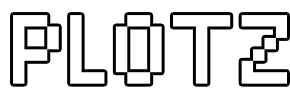Minecraft Snowman Generator
Using Plotz you can model a Giant Snowman to build in Minecraft. This page provides all the information you'll need to use Plotz to do this. You can launch the Snowman Generator from the link below.
Launch Plotz Snowman Generator
Using Plotz to model a Snowman for Minecraft
Launch Plotz Snowman Generator from the link above or select the Giant Snowman model from the Plotz model menu. The default modeller screen will be shown with a Snowman 62 blocks height which is calculated for you from the default body diameter of 32 blocks. As Plotz modeller always uses the full with and height of the browser resize your window as required. You can even enter full screen mode to make this most of this. On tablet devices such as the iPad, Plotz will redisplay on screen orientation change between landscape and portrait.
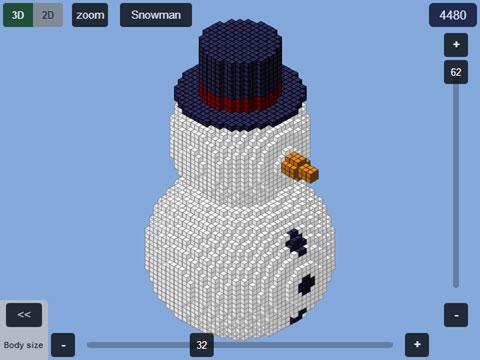
Drag the slider along the bottom to alter the body diameter between 12 and 67 blocks. From the body diameter, the head, hat and nose size are all calculated for you. You can read off the height your model will be from the layer slider on the right hand side. Above that (top right), the number of blocks required to build your snowman in Minecraft is shown. Larger models take longer to render and may display a progress window. You can hide the sliders if required using the << button and get them back again by selecting the body size value.
Return to the model menu at any time by going back in your browser OR selecting the model name button at the top.
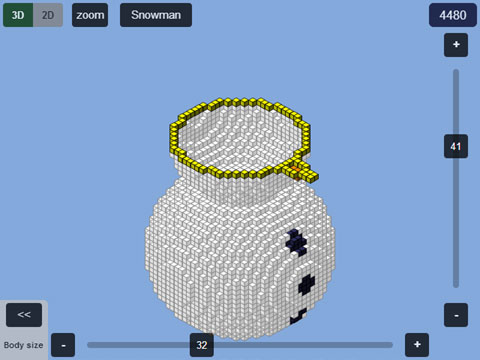
The right hand slider allows you to show a specific horizontal layer of your model. In 3D mode this layer will be highlighted yellow, while in 2D mode, the layer is shown in the 2D plan grid (more about this below).
Start building your snowman in Minecraft from the bottom layer 1, then use the + button to shown the next layer and build that continuing vertically.
When you drag the slider back to the top, the top layer is left highlighted yellow. You can select the + button to remove the highlight.
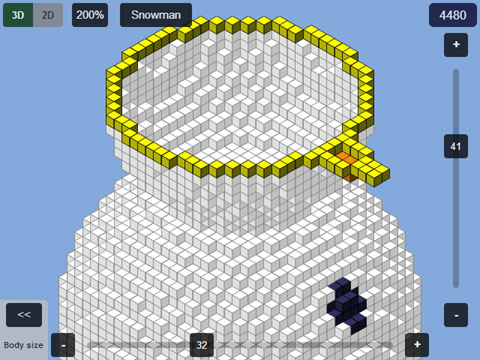
Zoom works in both 2D and 3D models. Select zoom repeatedly (top left) to cycle though 100%, 200% and 400% zoom levels.
While zoomed in pan around by dragging the canvas. The display will be updated when you stop dragging. This is done to limit graphics memory required for low end devices which might otherwise fail to render.
Most models having vertical and horizontal symmetry meaning zoom is particularly useful in 2D mode (beware the snowman's nose). Zoom the top left quadrant and build it 4 times over by re-orientating 90° in Minecraft each time.
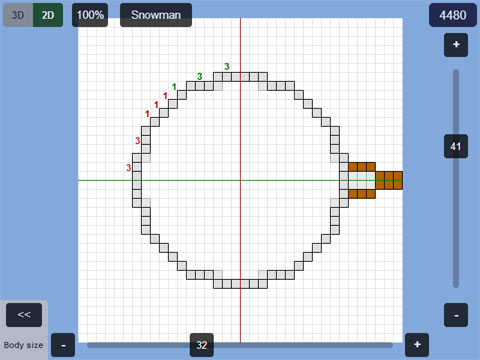
Buttons in the top left to toggle between 3D and 2D mode. 3D gives an indication of how a model will look when built, but 2D mode is arguably easier when building, especially for larger models.
In 2D mode a layer of your model is displayed as a 2D plan grid. Blocks on this layer are clearly displayed and any blocks visible on the layer below appear ghosted out helping you position the current layer.
The snowman model includes block counts in coloured groups of 5 (5 red, 5 green, 5 blue etc.) to help you build curves. These counts are shown in the top left quadrant.