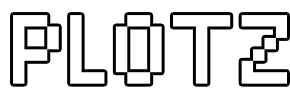Minecraft Torus Generator
How to model and build a hollow torus (doughnut) using Plotz, the HTML5 modeller for Minecraft. Your torus model can be up to 256 blocks diameter and the ring can be any thickness (equal width and height diameters) up to half the overall diameter. This page will guide you on how to use Plotz. You can launch Plotz Minecraft Torus generator from the link below.
Launch Plotz Minecraft Torus Generator
Using Plotz to make a Torus in Minecraft
Start Plotz Torus Generator by selecting the torus model from the Plotz model menu or launching from the link above. A default torus model be shown on screen. Resize your browser window or enter full screen mode if required. Plotz will resize to make use of the full screen. Tablet devices such as the iPad will be best in landscape as the torus model is always wider than it is tall.
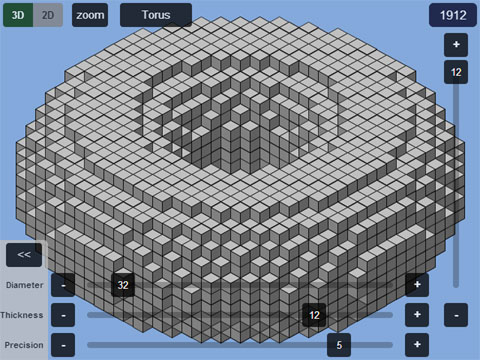
Use the sliders at the bottom to control the torus diameter and thickness. As the thickness is limited to half the diameter, set your diameter first. The torus model is quite fast to render but larger models may take longer. Altering precision may be required to get rid of square edges on end caps. Higher precision does not always product the best models so play around with this.
The number of blocks required to build the model in Minecraft is displayed in the top right.
To go back to the model menu use back in your browser or select the model name button at the top.
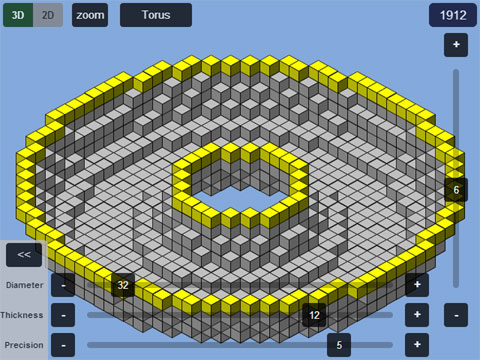
View any horizontal layer of your torus using the slider on the right. This works in both 2D and 3D modes. In 3D mode the layer shown is highlighted yellow. Dragging the slider to the top will leave the top layer highlighted. Use the + button to remove it.
Build each layer in Minecraft upwards from the bottom. Keep using the + button at the top of the layer slider to move up a layer.
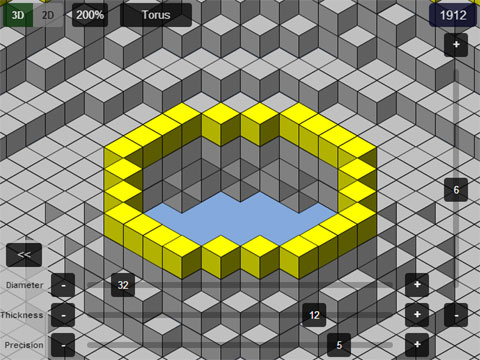
The Zoom button cycles through 100%, 200% and 400%. While zoomed, pan the canvas by dragging it. Plotz saves graphics memory by updating the display when you stop dragging.
Almost all models are symmetrical, so in 2D mode, simply zoom to the top / left quadrant and build that 4 times over for each layer. For each build just orient yourself 90° in Minecraft and repeat the sequence.
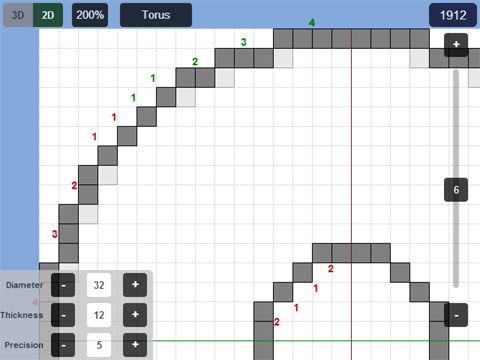
Particularly for larger models, 2D mode is arguably more useful when building. In this mode a layer of your model is displayed as a grid. Blocks are boldly colored while any blocks not obscured by the current layer and visible on the layer below appear ghosted. This helps positioning and build checking.
Block counts on both the inside and outside torus curves appear in the top left quadrant in 2D mode. Counts are colored groups of 5 (5 red, 5 green, 5 blue etc.). As previously mentioned, symmetry means most models simply require this quadrant to be built 4 times over.